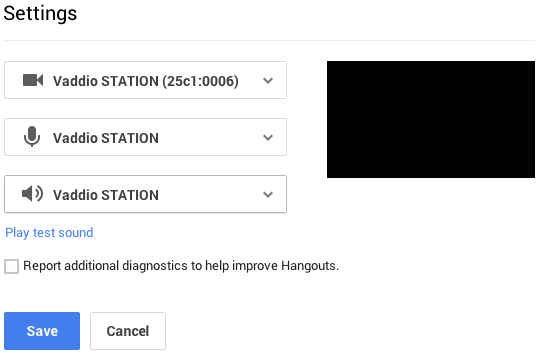BYOD Videoconference (VaddioStation)
VaddioStation is a equipment that will enhance your videoconference software with you own device. It contains the necessary peripherals to create a high-quality multi-use room and group collaboration experience: an HD PTZ camera, loudspeakers, microphones and a control dock.
Simply connect personal devices to the GroupSTATION control dock via a USB or HDMI connection and you're ready for using your favorite collaboration tools. And it permits to share content remotelly (your screen, powerpoints, etc.).
To improve videoconference quality experience connect your equipment through the network cable provided by the equipment.
This equipment allows its use in videoconference mode and local site presentation.
Before Begin
1. Turn on the device using button power.

2. Choose one of the setup cables for you laptop:
- HDMI Cable
- VGA and USB cable
3. Now select the pretended mode of video-conference:

- Normal (if you want to send only camera/webcam)
- Presentation (if you want to send PC Display and webcam)
- Conference (if you want to send only PC Display)
4. In case of choose Presentation or Conference mode you must select the PC Display used (VGA or HDMI), using this button:

5. Now you must configure your local software.
Mac OS X
Skype
1. Before make the call, follow the next steps.
2. Go to Preferences of Skype
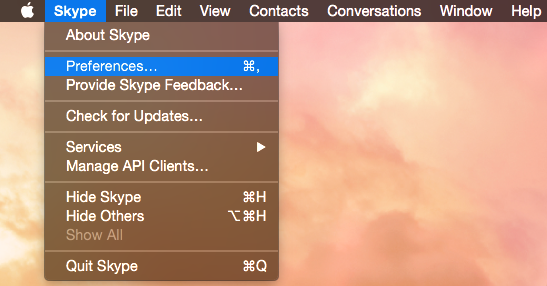
3. Select Audio/Video in the header menu and change the source of Microphone, Ringing, Speakers and Camera to Vaddio Sation.
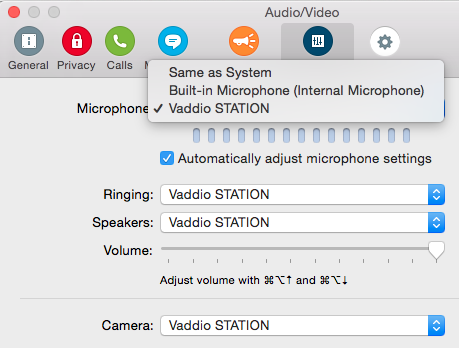
GoToMeeting
1. Before make the call, follow the next steps.
2. Join in the conference.
3. Make right click in the speaker, microphone and select Vaddio Station.
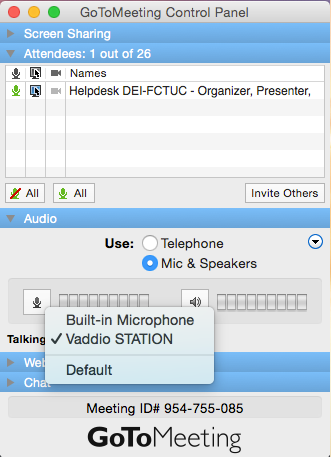
4. Go to preferences of GoToMeeting
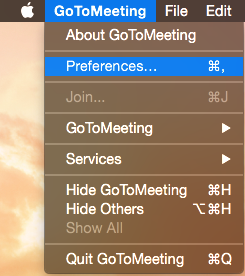
5. Choose Webcam from left sidebar and select Vaddio Station.
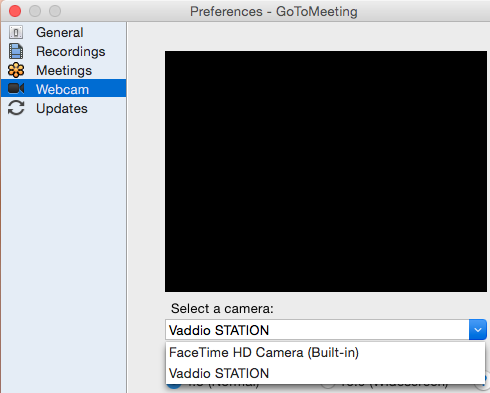
Windows
Skype
1. Before make the call, go to Tools -> Options...
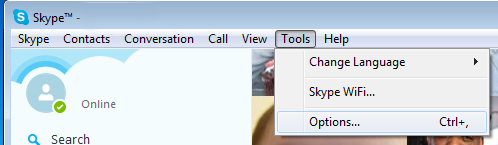
2. In left menu select Video Settings and in webcam choose "Vaddio Station".
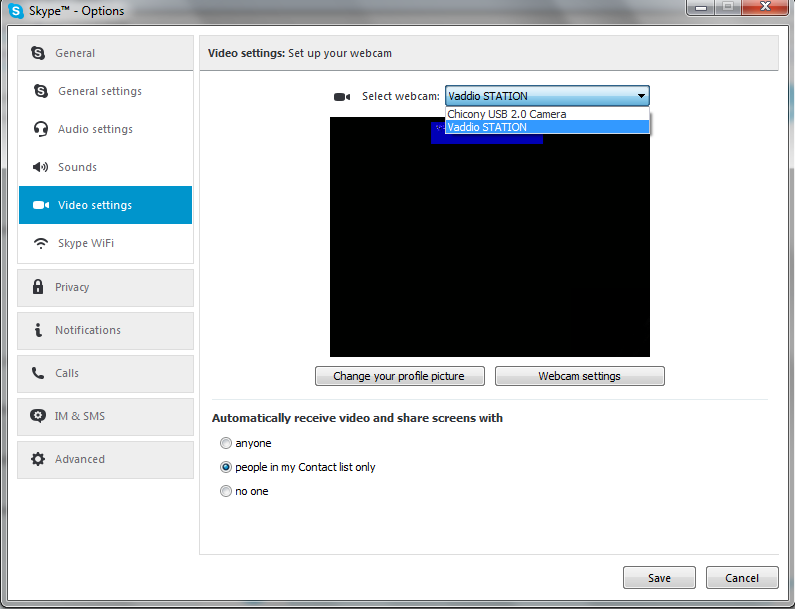
3. In left menu select Audio Settings and in select box of Speakers, Ringing and Microphone choose "Echo Cancelling Speakerphone(Vaddio Station)".
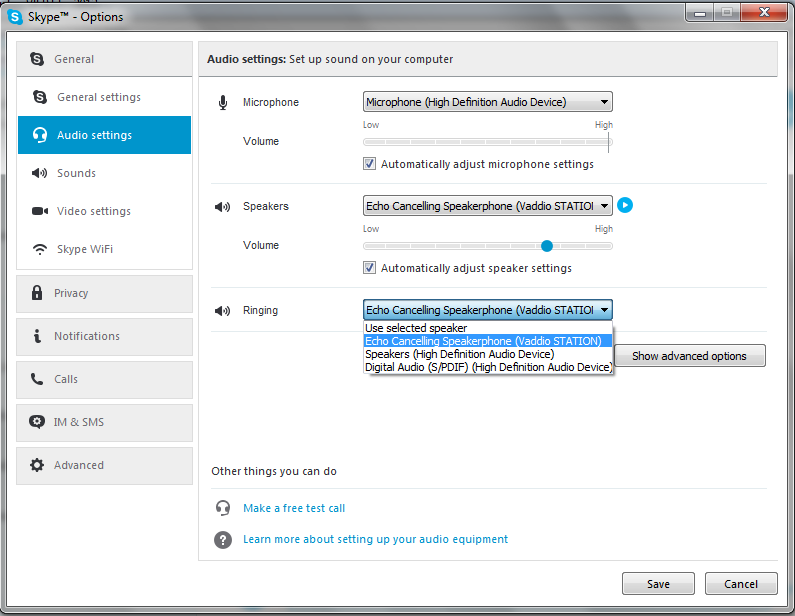
Webex
1. In the right side select the "Set Video Options", settings icon (right side).

2. Select Vaddion Station in the select box.
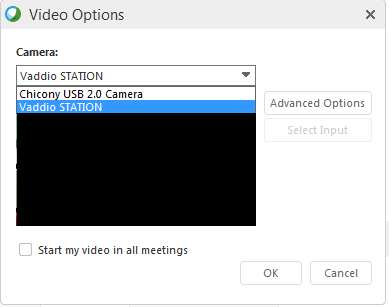
3. Click in the button "Call Using Computer".
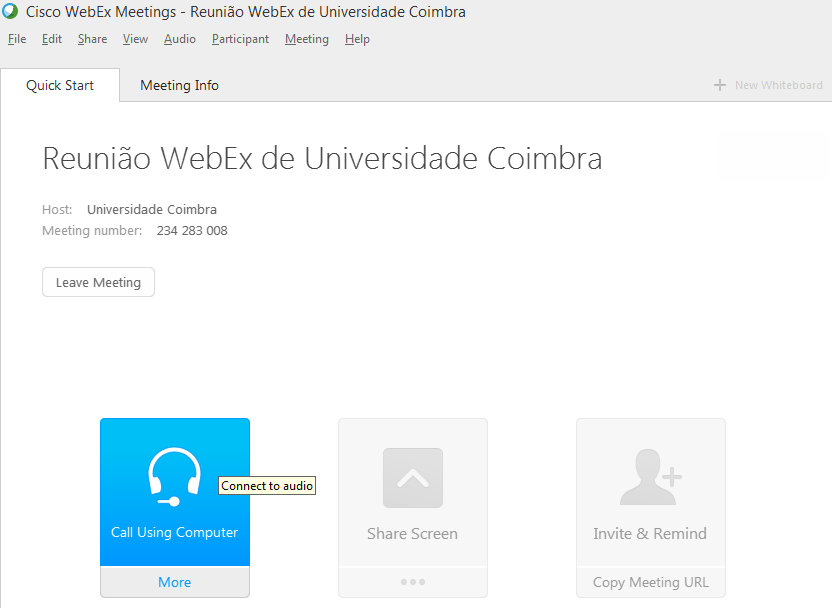
4. Select "Switch Audio".
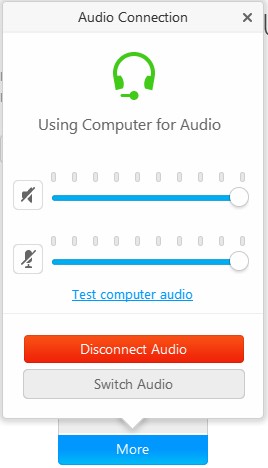
5. In the speaker and microphone select "Echo Cancelling Speakerphone (Vaddio Station)".
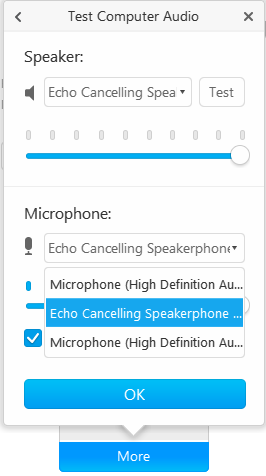
GoToMeeting
1. Select Mic & Speakers in Audio and choose "Echo Cancelling Speakerphone (Vaddio Station)".
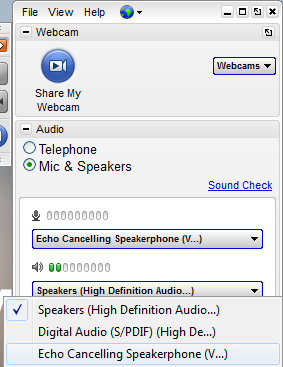
2. Click in Webcams and go to preferences.
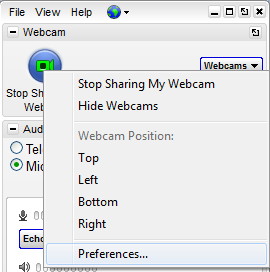
3. Select the camera Vaddio STATION.
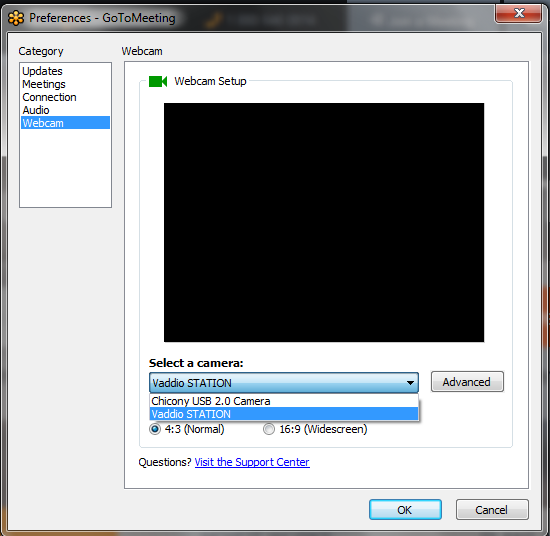
Linux (Ubuntu 14.10)
1. First insert USB cable of Vaddio in the computer.
2. Make sure you have the application "pavucontrol" installed, if not execute command "sudo apt-get install pavucontrol" for installation.
3. After installing pavucontrol execute the following command in terminal "sudo pulseaudio -k".
4. Go to "Sound Settings..." (located in the right corner of the screen).

5. Click in the "Output" menu and select "Analog Output Vaddio STATION".
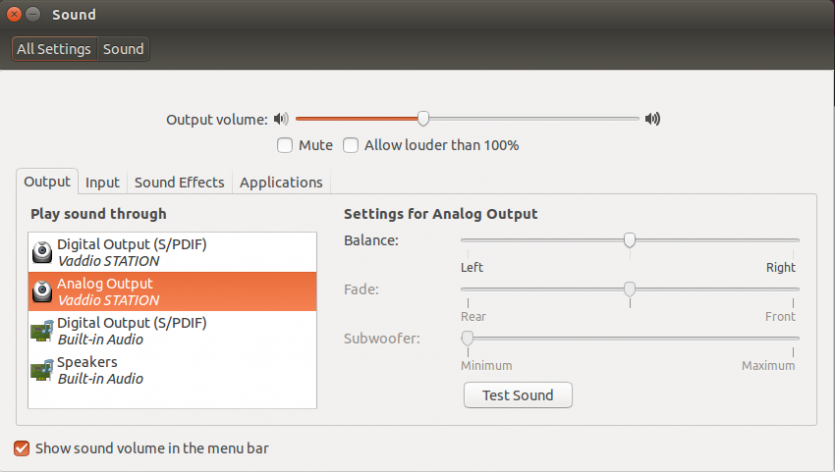
6. Click in the "Input" menu and select "Analog Input Vaddio STATION".
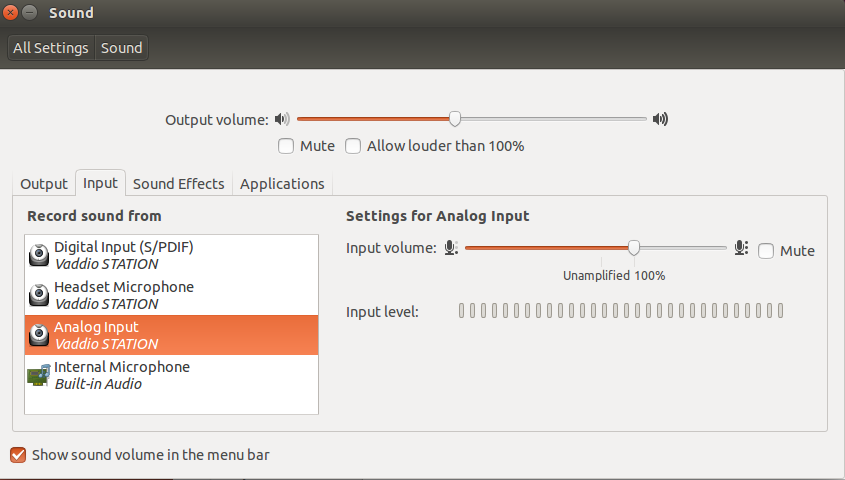
Skype
1. Go to the Skype Options
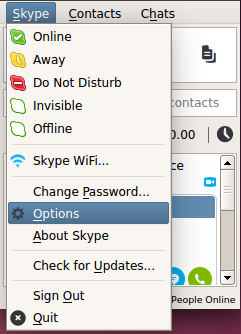
2. In the left menu click in "Video Devices" and in "Select Webcam:" choose "Vaddio STATION /dev/video1".
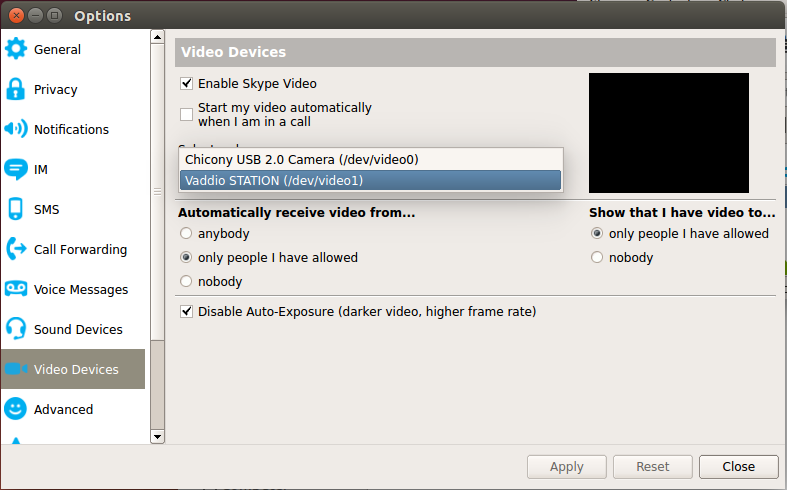
Windows/Mac OS X/Linux
Google Hangouts
1. Select settings.

2. Change source of all inputs to Vaddio Station.