Matlab and Simulink
Install and Activate MATLAB and Simulink
In this document are described all procedures for MATLAB installation. MATLAB and Simulink are available for Microsoft Windows, macOS and Linux.
The installation procedures differ according to the two license versions:
Install and Activate MATLAB and Simulink for Students/Professors/Researchers
|
1. Go to http://www.mathworks.com and create a new MathWorks account. |
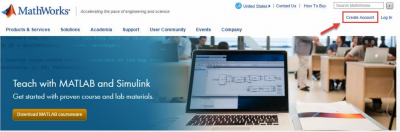
|
|
2. Use your DEI email (@dei.uc.pt or @student.dei.uc.pt) and select Academic use. |
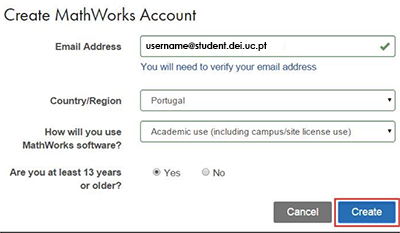
|
|
3. After confirming your email address, select your account name > Associate License (top‑right menu). |
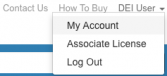
|
|
4. Enter the activation key 12668-22703-15866-38939-29347 and click “Associate License.” |
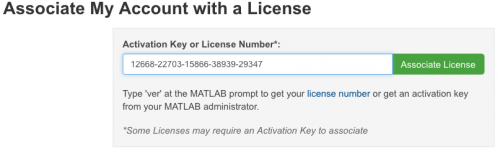
|
|
5. Download the software here: https://downloads.dei.uc.pt/Matlab |
|
|
6. Once downloaded, run the installer and select Log in with a MathWorks Account. |
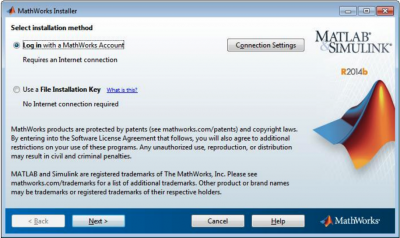
|
|
7. After accepting the license agreement, enter your MathWorks account. |
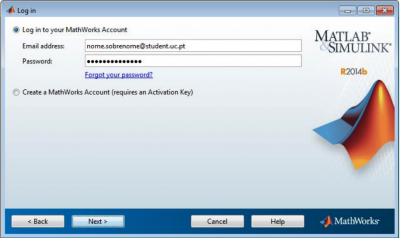
|
|
8. Once the installation completes, ensure “Activate MATLAB” is checked and you have Internet access. |
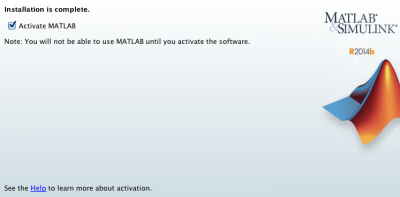
|
Install and Activate MATLAB and Simulink for Lab
Note: You must be on the research lab or teachers’ office network to activate successfully.
|
1. Download the software from https://downloads.dei.uc.pt/Matlab. |
|
|
2. Once downloaded, run the installer. |
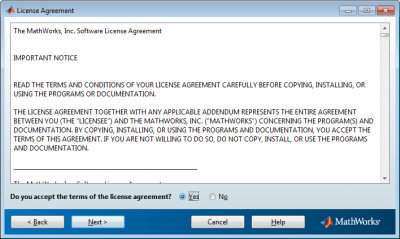
|
|
3. Select the destination folder to install the software. |
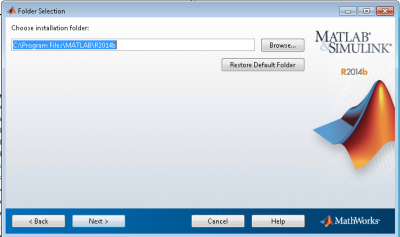
|
|
4. Choose which packages to install. |
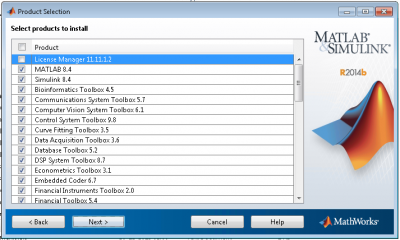
|
|
5. Decide where to add MATLAB icons. |
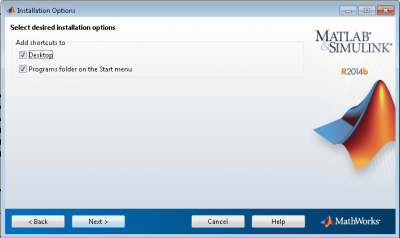
|
|
6. Start the installation process. |
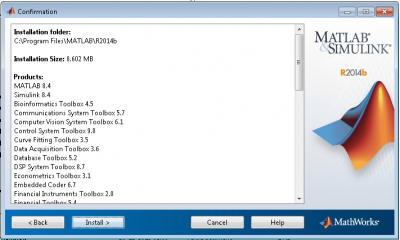
|