Wireless network Access
The Department of Informatics Engineering allows laptop computers to connect to the campus network using wireless technology. The entire building is covered with three different SSIDs:
- eduroam – the secure, worldwide roaming access service developed for the international research and education community. Supported by CIUC – University of Coimbra and available on all University campuses.
- eduroam-5Ghz – same as eduroam but operating at 5 GHz frequency.
- DEI – local network available only at the DEI campus, using the same configuration as eduroam.
- DEI-5Ghz – same as DEI but operating at 5 GHz frequency.
To connect, you must use a valid DEI network account (username and password required).
Network Coverage
The wireless network is available throughout DEI, offering 54 Mbps connectivity.
Hardware
Your device must support Wi-Fi (802.11 a/n/g/ac certified wireless cards).
Configuration Instructions
You can authenticate using a browser (only for eduroam-guest) or via 802.1x TTLS authentication.
Generic Connection Settings
| EAP Authentication: | PEAP |
| Phase 2 Authentication: | MSCHAPV2 |
| Inner Identity: | (leave blank) |
Apple macOS
|
1. Click the network icon and select eduroam or DEI. 2. Enter your institutional email as the username and your password. |
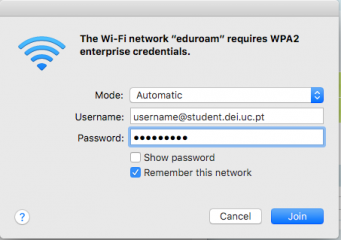
|
| 3. Accept the certificate. You are now connected. |
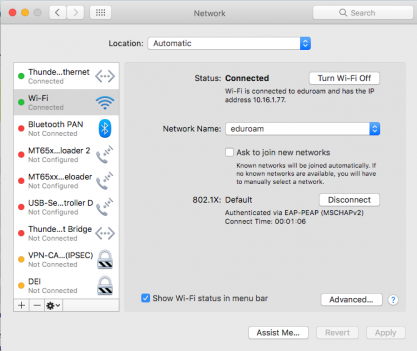
|
Windows 7/10
|
1. Click the network icon near the clock and select eduroam or DEI. |
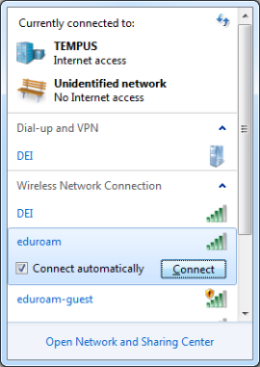
|
|
2. Enter your username and password. |
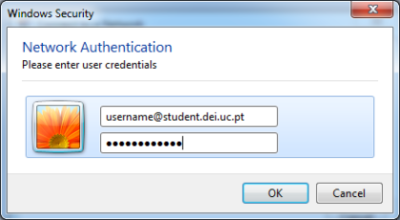
|
|
3. Accept the certificate. |
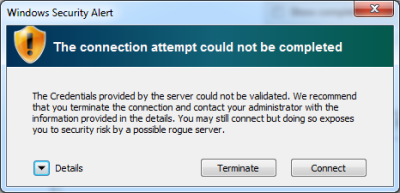
|
|
4. Connection established. |
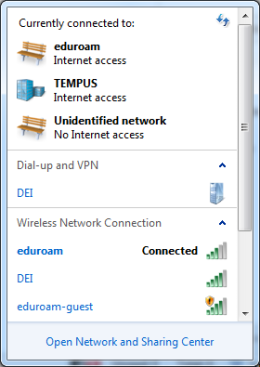
|
Linux
|
1. Configure WPA_SUPPLICANT using Network Manager (default in many distros). 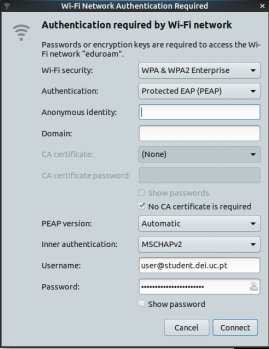
|
Android
Ensure your firmware version is at least 2.1 (Eclair).
|
1. Go to Settings > Wi-Fi. |
|
2. Select the network: eduroam, DEI, or DEI-5Ghz. 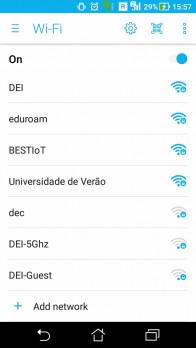
|
|
3. Set EAP method to "PEAP" and Phase-2 to "MSCHAPV2". 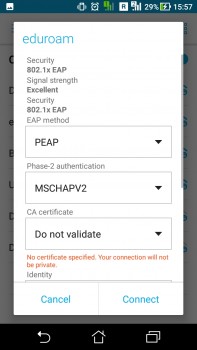
|
|
4. Enter your institutional email and password. 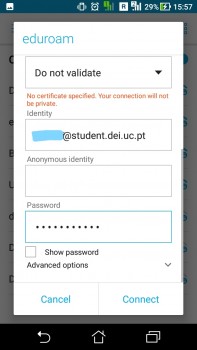
|
|
5. Tap "Connect". |
